If you have linked a domain to a user account on QUIC.cloud, but now wish it to belong to a different user account, it is possible to move it.
For this example, let’s assume:
- User A is where
www.example.comis moving from - User B is where
www.example.comis moving to
Remove the Domain from User A
- Log into your QUIC.cloud dashboard as User A, and select
www.example.comfrom the list of domains. - Navigate to CDN > CDN Config, and set Bypass CDN to
ON. - Navigate to Settings, scroll down to the bottom of the page, and click the Delete Domain link.
- Log User A out of QUIC.cloud.
Relink the Domain to QUIC.cloud
- Log into
www.example.com‘s WordPress Dashboard. - Navigate to LiteSpeed Cache > General and click the Refresh Domain Key button.
- Wait a few minutes for the domain key to refresh, reload the page, and click the Link to QUIC.cloud button.
A dialog box will open on the QUIC.cloud website.
Set up the Domain on User B
- Log into QUIC.cloud as User B. If you don’t yet have a User B account, you can create one now.
- From your QUIC.cloud dashboard, as User B, click the
www.example.comdomain, which should now appear in your domain list.
TIP: If www.example.com is not in your domain list, log out and relink the domain to QUIC.cloud again, as described in the previous section. If it still fails to appear, please open a ticket, and we’ll have a look.
- Review your settings. Any existing WordPress service usage for the current month will carry over and be displayed in your User B dashboard.
- The CDN will need to be set up again in this new user account. If you need instructions, please see our Onboarding documentation, starting with the DNS Configuration section.
Help from the Support Team
The QUIC.cloud support team can help you transfer www.example.com to a new QUIC.cloud account, if you wish, but there are a few steps you should take to make the process go smoothly.
In this example, the domain to move is www.example.com and the email address associated with your new QUIC.cloud account is you@example.com.
Verify Ownership
We need to know that www.example.com belongs to you. To verify ownership, add a DNS record for the domain, with the following fields:
- Type:
TXT - Name / Host:
qccheck.example.com - Value / Content:
QC_you@example.com