In order to use QUIC.cloud, you must pair it with WordPress. Here’s how to pair LiteSpeed Cache and QUIC.cloud in your WordPress admin.
Initiate in WordPress
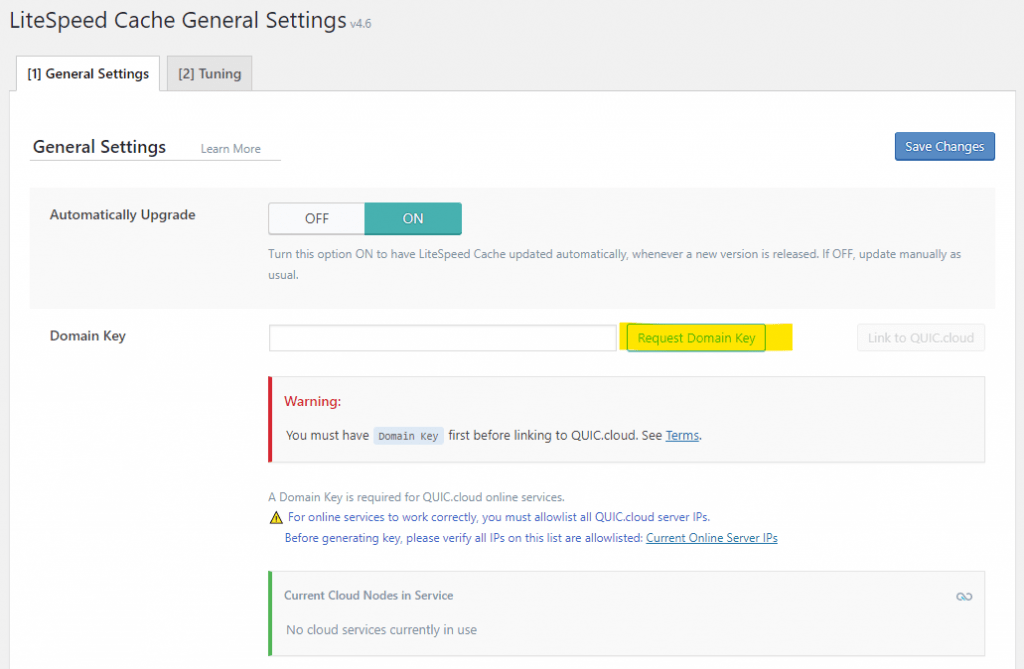
Log into the WordPress dashboard for the domain you’d like to use with QUIC.cloud. Navigate to LiteSpeed Cache > General, and click the Request Domain Key button, on the right side of the Domain Key box.

You will see a notification at the top of the page, indicating that the application was successful. Wait a few minutes and then refresh the page. The Domain Key setting will have been automatically updated with the new key.
What if it doesn’t update?
In rare instances, there may be a problem generating a domain key for your site. Here are a few reasons why that might happen.

QUIC.cloud IPs are Blocked
In order for the WordPress plugin to communicate with QUIC.cloud, you may need to add QUIC.cloud IP addresses to your server firewall or security plugin. Please see Adding QUIC.cloud IPs to Allowlist to learn how.
QUIC.cloud Nodes are Down
If something has happened to the QUIC.cloud service node(s) that usually service your site, you can have the LiteSpeed Cache plugin redetect the local service nodes. Press the QUIC.cloud logo in the top right corner of the Current Cloud Nodes in Service box.
Security Plugin is Blocking Access
Some plugins, like Password Protected, can block access to your WordPress REST API. Check the plugin’s settings, and look for some way to allow REST API access. In Password Protected, this can be found in the General tab, in the Protected Permissions setting. If you can’t find such a setting in the plugin you are using, then you will need to disable the security plugin. QUIC.cloud services cannot work properly without REST API access.
REST API Issue
If it isn’t a plugin blocking access to your WordPress REST API, it’s possible the API itself is not working properly. See Solving WordPress REST API Issues for more information.
Something Else
If your domain key hasn’t updated within 15 minutes, and none of the above scenarios apply, please submit a ticket. We’ll be happy to help you pair LiteSpeed Cache and QUIC.cloud.
Video Instructions
Next Step
The next step is to create a QUIC.cloud account. However, you only need to do so if you plan to use the CDN. An account is optional, if you only plan to use the QUIC.cloud Online Services for WordPress.
There are benefits to a QUIC.cloud account, though, including a handy dashboard where you can:
- See detailed usage, statistics & even errors for all services
- Have the ability to increase the quota limits with credits
- Set up & manage all QUIC.cloud CDN options
- Easily open a QUIC.cloud support ticket
- Manage multiple domains in one place
NOTE: if you choose not to set up a QUIC.cloud account, then you are finished and you may begin using Image Optimization, Page Optimization, and other QUIC.cloud non-CDN services immediately.
See Creating a QUIC.cloud Account to continue.